Back to Facility Schedule Main Menu
The Schedule Detail Report breaks each schedule down by event date and includes all of the details listed on the schedule. You can filter this report by any of the fields available on the schedule form.
How to Run the Schedule Detail Report
- Click on Report in the Actions menu, and then click on Schedules.
- In Step 1, you can select a previously saved Schedule report that will populate the searched criteria.
- In Step 2, identify the Reporting Period by either choosing a predefined date range from the drop down list or entering custom begin and end dates.
- In Step 3, choose the Select by Date.
- For example, if you choose Last Month in Step 2 and Schedule Create Date in Step 3, the report will include events that were created last month.
- If you choose Last Month in Step 2 and Event Date in Step 3, the report will include events that took place last month.
- If you choose Tentative Date, the report will include events that are tentatively scheduled during the reporting period selected in Step 2.
- Use Steps 4 through 16 to narrow down the report by specific Locations, Rooms, Status, State, etc.
- Choose a Report Type for viewing. We are looking at the Detail Report in this example. Each report type has a different look and contains varying levels of detail.
- Select the Report Format (PDF or Excel).
- Click Print to run this report and open a print preview of it. Schedule reports can also be saved and scheduled as Saved Actions. To use this feature, type a Report Title in Step 19 and click Print and Save.
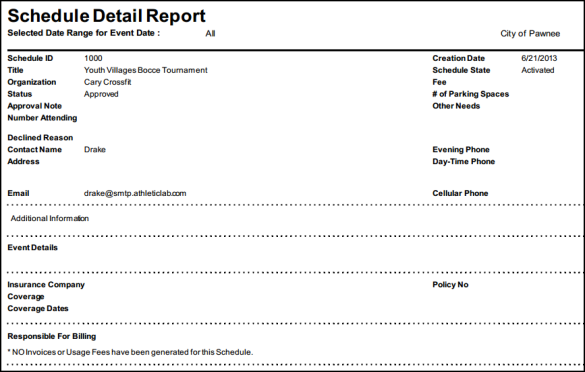
If you choose the Excel output format, you will be able to create your own tables and graphs from the data using the Pivot Chart feature.
